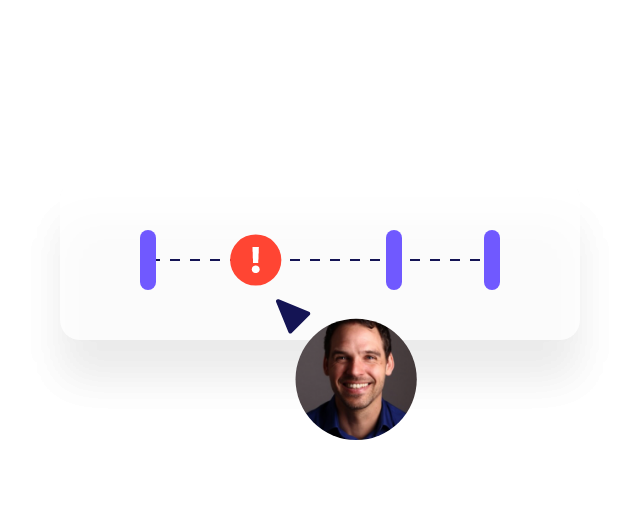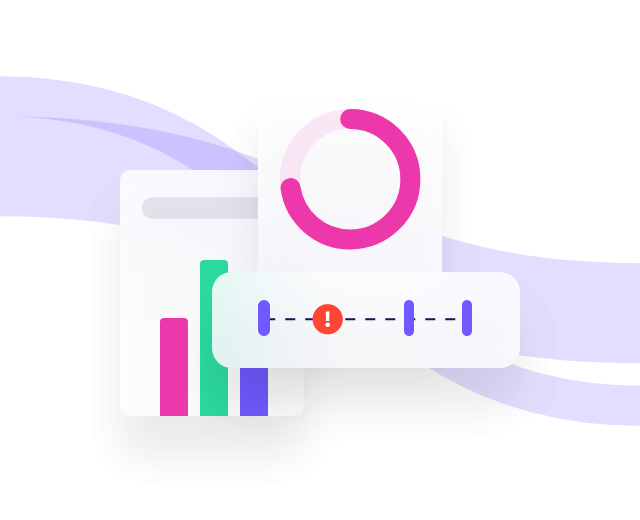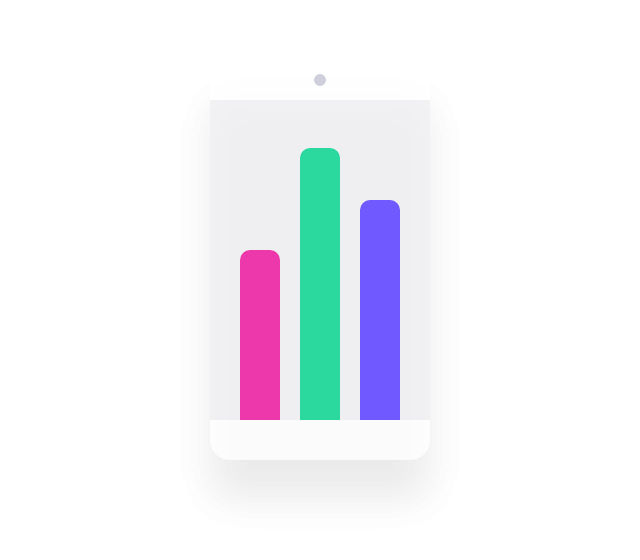Session replay is a video-like reconstruction of a user’s journey through your app or website. It shows you what the user saw and replays their scrolls, mouse movements and clicks (or taps and pinches) in real time.
Session replay was designed to reveal what individual users experience when they browse an app or website. They show how the user explored and interacted with the website and how it appeared on their device. This allows teams to empathize with users and make data-driven improvements to their journeys.
Session replay works by capturing every action a user makes during their session on an app or website. At the same time, it captures a snapshot of the design elements of the app or website itself. Finally, it combines both datasets to create a video reconstruction of their journey.
Session replay tools are software platforms that connect to your app or website. When a user browses your website, the software captures what happens during their journey (or “session”). It then uses this data to create video-style reconstructions of the journey.
You can use session replay for mobile journeys, just like you can for desktop journeys. However, mobile session replays show you the user’s taps, scrolls and pinches, instead of the mouse movements and clicks you see on desktop.